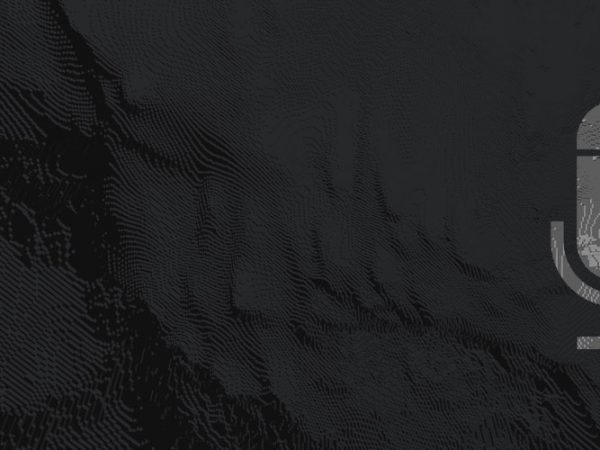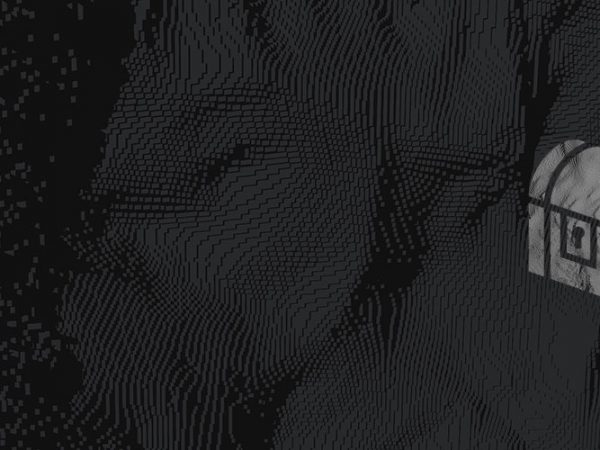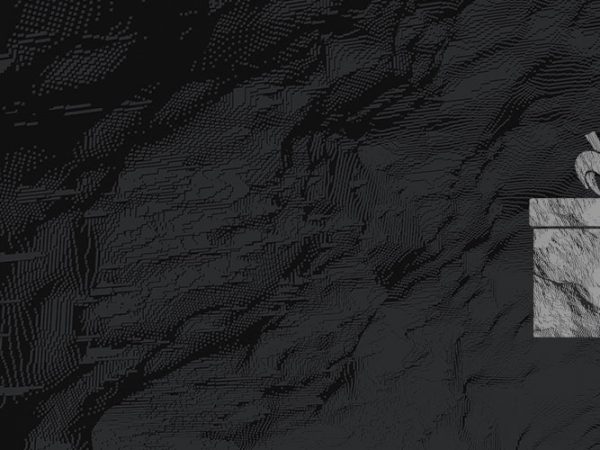Streaming involves quite a bit of multitasking, and professional tools like streaming control decks are a lifesaver for behind-the-scenes operation. The Loupedeck Live is a great example of how versatile these tools are.
The Loupedeck features native integration for popular streaming software and services, such as OBS and Twitch, and those with other creative passions will find it even more useful. Its endless macros capabilities provide the right level of professionalism for your stream, and there’s no doubt that it makes life easier.
Unfortunately, a Loupedeck won’t work for everyone. While it’s a nifty tool, it comes at a price to match. If you’re just starting out or trying to keep costs low, there are plenty of alternatives to improve your stream without breaking the bank.
Whether you want a physical stream deck or simply need a way to access the sequencing software, we’ve put together a list of the best Loupedeck alternatives for your consideration.
1. Elgato Stream Deck
The most similar alternative to a Loupedeck is one of the Elgato Stream Deck products. These streaming control devices don’t work as extensively as a Loupedeck, but they have a great reputation and cover all your bases.
Stream Deck
 The Elgato Stream Deck is as close to a 1:1 swap as you’ll get. With 15 LCD keys, you have plenty of options to add shortcuts. The original Elgato Stream Deck has a bulletproof reputation for reliability, as well as tactile and visual feedback to bolster your confidence working behind the scenes.
The Elgato Stream Deck is as close to a 1:1 swap as you’ll get. With 15 LCD keys, you have plenty of options to add shortcuts. The original Elgato Stream Deck has a bulletproof reputation for reliability, as well as tactile and visual feedback to bolster your confidence working behind the scenes.
The Stream Deck integrates well with tools like Elgato Game Capture, OBS, Twitch, TipeeeStream, YouTube, and Twitter.
The lower price point makes it more attractive for the frugal individual, but understand that it has its shortcomings. Stream Deck folders are useful, but they’re too cumbersome for quick responses.
The Stream Deck also lacks native interactions with programs that make the Loupedeck as robust a tool. This makes learning to use the Stream Deck easier, but deals a blow to its versatility.
Check out the differences between the MK.1 and MK.2 Stream Deck.
Stream Deck Mini
 If you love the idea of the Elgato Stream Deck, but still want something cheaper (or smaller), consider their mini version. You’re cut down to only 6 programmable keys, but the Stream Deck Mini still allows you to create folders and do everything the full-sized version does.
If you love the idea of the Elgato Stream Deck, but still want something cheaper (or smaller), consider their mini version. You’re cut down to only 6 programmable keys, but the Stream Deck Mini still allows you to create folders and do everything the full-sized version does.
You lose 9 programmable LCD keys and the ability to adjust the angle of your Stream Deck, but the mini version remains a great option for those starting out. You can also pair it with a full-size Stream Deck if you decide to upgrade later on.
Stream Deck Mobile
 If you want to conserve desk space or you aren’t ready to invest in the hardware, you can use the Stream Deck Mobile app to get the control you need. The app is available for iPhone and Android users, and it drops 15 programmable keys right to your mobile device.
If you want to conserve desk space or you aren’t ready to invest in the hardware, you can use the Stream Deck Mobile app to get the control you need. The app is available for iPhone and Android users, and it drops 15 programmable keys right to your mobile device.
IPhone users can also use voice commands while streaming, making the experience more hands-off.
The Stream Deck Mobile app starts with a 30-day free trial before there is any obligation to pay. After this it’s $2.99 per month or $24.99 per year. This option works well if you want to test out Elgato software prior to purchasing a Stream Deck or if you only need it for a short time.
The mobile app works well with most Apple devices, but Android users may not experience the same level of reliability. We recommend you prevent your phone from going to sleep while you stream, as this can cause a loss of connection and even scrub your presets from the server.
2. Mobile Apps
Elgato’s mobile app is not the only streaming control software available. There are plenty of apps that connect your phone to your computer, keeping your streaming control wireless and your desk clear of clutter.
These come at a variety of price points, but most mobile apps offer a free version or come much cheaper than control hardware.
Touch Portal
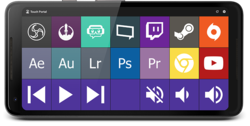 Starting off strong with Touch Portal – a free-to-use macros tool that allows you to control your desktop using only your phone. It works for most devices and offers native support for useful programs like OBS, Streamlabs, and Soundpad.
Starting off strong with Touch Portal – a free-to-use macros tool that allows you to control your desktop using only your phone. It works for most devices and offers native support for useful programs like OBS, Streamlabs, and Soundpad.
You can purchase a lifetime license that bumps you up to 110 customizable buttons (more than you could possibly need). This also opens access for third-party plug-ins such as Spotify and Discord.
UP Deck
UP Deck is another free and highly customizable option, but its usefulness is limited to OBS Studio. Both iOS and Android users can take advantage of UP Deck, and there is no need to download a server app on your PC.
While it was originally made for tablets, most phone screens are large enough to display the controls clearly. OBS users can get pretty far and save quite a bit with this app.
StreamPuppy
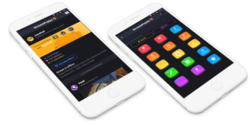 Avid Twitch streamers can unlock a whole world of controls using StreamPuppy. After downloading a server app for Windows and a client app on Android or Apple devices, StreamPuppy provides 60 customizable buttons, wireless connectivity, and voice activated triggers for a more immersive experience.
Avid Twitch streamers can unlock a whole world of controls using StreamPuppy. After downloading a server app for Windows and a client app on Android or Apple devices, StreamPuppy provides 60 customizable buttons, wireless connectivity, and voice activated triggers for a more immersive experience.
You need to purchase a lifetime license for full capabilities, but most can get by with the 6 buttons offered by the free version.
StreamPuppy links to your Twitch account and remembers your preferences, so you don’t need to worry about setting it up again if you switch devices.
Deckboard
Android users have access to Deckboard for quick, cheap, and easy controls and customization. The free version outshines some mobile competition with a 4 x 3 board, unlimited macros, and native support for OBS, StreamLabs, and Twitch.
The Pro version bumps your board up to a 5 x 4 spread, drops the ads from the app, and supports developers in their endeavors.
MATRIC
It may be last on the list, but MATRIC stands at the side of its mobile stream deck competitors. Not only is it free to use, but it also works as a:
- Touchpad
- Keyboard emulator
- Barcode scanner
- Virtual joystick
This is one of the most versatile apps for Android users, but Apple users are currently out of luck.
3. Making Your Own
There’s one more Loupedeck alternative to cover, and you’ll either hate or love it.
 Making your own stream deck is much easier than it sounds (as this reddit user pointed out), and all you need to purchase is a cheap mechanical number pad like this one. You can also use your existing keyboard if you have spare keys whose functions you won’t miss.
Making your own stream deck is much easier than it sounds (as this reddit user pointed out), and all you need to purchase is a cheap mechanical number pad like this one. You can also use your existing keyboard if you have spare keys whose functions you won’t miss.
Basically, you use key remapping software like Antsoft’s Key Remapper to change the additional keys into F13-F24 keys for streaming-related functions. While there are free remappers out there, it might be worth it to pay extra for easier navigation (especially if you’re new to this type of work).
The extra function keys can do things like launch your chat or toss up some fun animations, and you can customize them any way you see fit. While it isn’t as timeless as a Loupedeck, transparent keycaps and custom icon packs help you cover up and label the extra keys.
–> Try these icons from Nerd or Die.
This looks like a fun project for some, but the required time and effort isn’t as satisfying for everyone.
It comes down to which system you think will work the best for you. Stream control tools like Loupedeck are usually well worth their price, but there’s no shame in hesitating to make that investment.
Take your time testing out any of these tried-and-true alternatives until you land on something that makes streaming easier for you. Your viewers don’t care what’s sitting on your desk, but they’ll appreciate the effort you put into interacting with them.
Have you tried any of these Loupedeck alternatives, or do you have something that isn’t on our list? Let us know in the comments below!