If you’re looking for a way to crop your webcam in OBS Studio (or any image), then you’ve come to the right place.
In this short guide, I’ll be showing you how to crop in OBS Studio so you can make sure everything fits perfectly on your stream.
Here’s a video guide if you’re more of a visual learner:
There are two ways to go about cropping the windows capture in OBS; one being faster, and the other still pretty fast but gives you more precise cropping opportunities.
Let’s start with the fastest method:
OBS Alt Cropping (Easiest and Fastest)
The fastest way to crop in OBS Studio is by using the Alt method. Here’s how it works:
Have your webcam or other overlay image source selected in OBS, then simply press and hold your Alt key on the keyboard, then left-click and hold your mouse button on one of the red circles that appear around your source in the preview window and drag in the direction you want to crop.
Alt + Left-Click + Drag
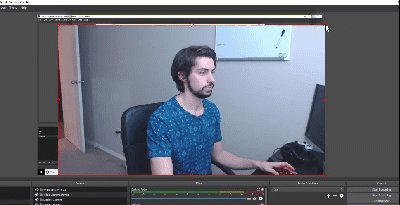
Edit Transform Cropping (Easy and Precise)
Another way to crop your webcam in OBS is to use the Edit Transform option, found in the Transform option when you right-click on your Source. This can help with getting the perfect fit around your cam overlay.
So select the source you’re wanting to crop, then right-click on the image in the preview window or the Source found under the Sources box, then mouse over Transform, then left-click on the Edit Transform option that pops up (CTR+E for a shortcut).
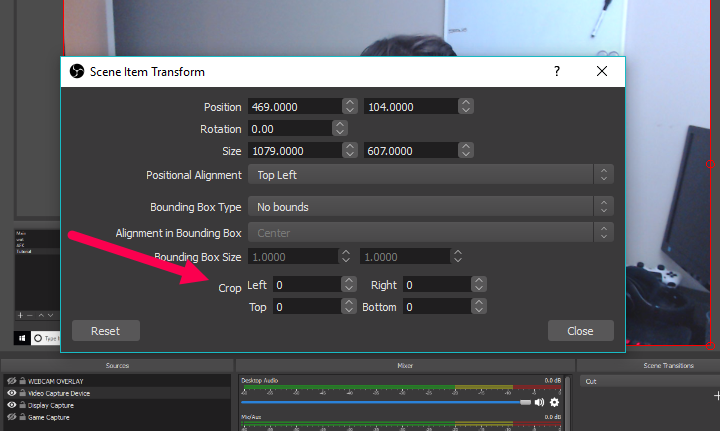
Once you’re in the Edit Transform settings window, look near the bottom and you’ll see a Crop setting with four different options; Left, Right, Top, Bottom.
Now you can either input numbers into these boxes, or click on the up and down arrows to precisely crop your webcam.
Crop Complete
That’s it! You now know how to crop your webcam in OBS Studio. If you have any questions, please drop them in the comments below.
Consider a Green Screen
If you’re trying to crop some unwanted mess in the background of your streaming room, then using a green screen can help solve that issue, while giving your stream a professional look.
We’ve put together a quick green screens for streaming guide here if you wanna do a little bit of research.


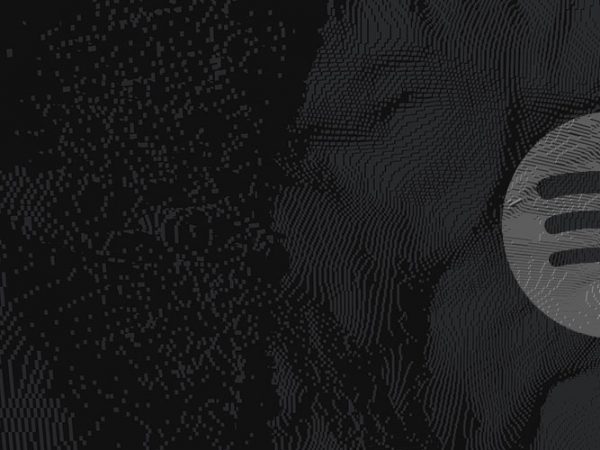
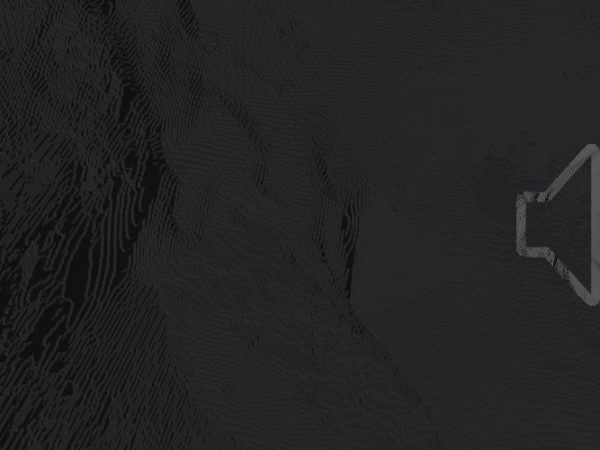
I’m kinda losing it right now. I’ve tried the ALT method 87 times and it still isn’t working. I’ve googled so many things and don’t know what to do. pls help.
Is there a way to crop the corner??? to make the image not a perfect square but more of a pentagon? I am trying to fit two full screens into each corner and crop each adjacent corners so they dont overlap (the bottom right corner of one source and the top left of another source.)
????
This might help?? https://www.youtube.com/watch?v=rPnvl9B9XyE
If I have issues with the Alt cropping, I do a Reset Transform (Ctrl-R) to remove any earlier modifications.
I dig it. Nice one!
This does not work in OBS 27.1.3. Pressing and holding alt then left clicking on the squares does indeed only move the whole
app around.
Hmm just tried on my end and it’s still working.
This is the part that confuses me. When I hold alt, click and drag, I end up dragging the whole screen. I just don’t understand how I’m supposed to cropping. All these tutorials seem vague when it comes to specifying that aspect. Maybe I’m just not getting it (clearly).
Hey, make sure the first thing you’re doing is holding Alt, and continue holding it the entire time as you click and drag. Also make sure you’re left clicking on one of the eight squares on each corner/side of the source you’re trying to crop. You can see in the video for a better visual demonstration 🙂
This is not really cropping imho. The video still has the original size, but the “cropped” part is black.
Thank you, very nice and helpful tip for the quick crop fix!
Glad we could help!
Thank
If I copy link from YouTube then how to crop the video size to hide information
Thaanks