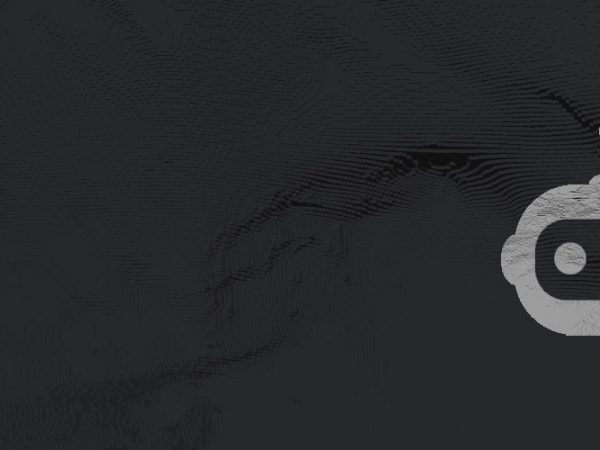With so many programs on the market, it’s time to look into what software is the best for streaming on Twitch.
OBS Studio, StreamElements OBS Live, and Streamlabs OBS have become the go-to for Twitch’s broadcasting platform, as well as some paid programs like XSplit, or integrated streaming software such as Nvidia Shadowplay.
Today we’re going to break down most of the top software for streaming to equip you with the tools you need to have to succeed with your stream. Let’s get started.
The Most Popular Streaming Software
There are plenty of free programs that can kick start your streams, and if you’re only just learning how to stream then it can be a little overwhelming, but several programs have stepped up in the scene to hold the crown.
Between OBS Studio and Streamlabs OBS, a majority of streamers don’t look further for the program of their dreams.
With StreamElements OBS Live shining its light onto the market, most streamers have become tied up in choosing the best program to use. We’ll breakdown the leaders of the market first.
OBS Studio
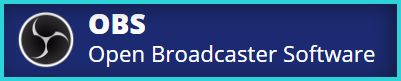
For many years, OBS Studio has held the title as the best streaming program on the market. OBS Studio has also recently become sponsored by Twitch themselves, further cementing the program in the market for many years to come.
We’re proud to announce @Twitch as a Premiere sponsor of the OBS Project. Twitch has gone above and beyond in their financial support of OBS, and the program would not be what it is today without their contribution. Read the blog: https://t.co/nVVQy4Sp0M
— OBS (@OBSProject) September 23, 2019
The Open Broadcast Software is exactly what it stands for: a completely open software for users to build together. Because of this, OBS has plenty of user plugins and customization options all on the forum for the program.
With this being said, OBS has become the “Father” program to many other streaming programs, such as Streamlabs OBS, and StreamElements OBS Live.
OBS was made to be an easy to use program for streaming. It also boasts several outputs for recording, giving it an advantage over other programs for those looking to just record.
OBS Studio has a clean interface, giving the users a simplified experience. Whether you are new to streaming, or have been a veteran streamer for years, OBS Studio is easy to set up.
You capture everything via “Sources”, which allows ultimate customization and integration with most streaming tools on the market.
With the latest versions of Studio, users will be able to take advantage of Dynamic Bitrate, allowing fluctuation of their bitrate while streaming to ensure streamers stay live during internet hiccups.
If you are looking for support, OBS Studio does not have a dedicated support team. Because the program is an open source project, this means that it is created completely by independent developers.
This does not mean you won’t be able to find a solution to any of your issues. OBS has a dedicated forum for support, as well as a Discord where you can seek live help from its users.
Streamlabs OBS
![]()
Just as popular as OBS Studio, Streamlabs released one of the best streaming programs for new streamers.
Jam-packed with integrated overlays and features, SLOBS has taken the scene by storm. Unlike OBS Studio, SLOBS provides integration with their streaming packages directly into the dashboard of the program.
Users who already take advantage of Streamlabs’ amazing alert features can edit and customize all of their overlays and alerts easily with a couple of clicks. Streamlabs OBS is the go-to for features and advanced options for streaming.
Since the release, the program has taken over Twitch. It is very common to hear “Are you using OBS or Streamlabs OBS?” within most streams.
Streamlabs OBS also offers the option to auto-configure your stream for the best quality for Twitch. This can help many users configure their internet to work with Twitch. Most of Streamlabs OBS is user friendly and easy to use. With a little time, most users can go live with a professional stream with plenty of custom overlays, scenes, and more.
Don’t fear if you have any issues, as Streamlabs themselves handles all the support for the program. They host a dedicated Help Center for all Streamlabs related questions, as well as guides and FAQs to help get you started.
If you have any ideas or suggestions for the program, this will also be where you submit the changes you’d like to see. They also have a dedicated Discord if you need live support.
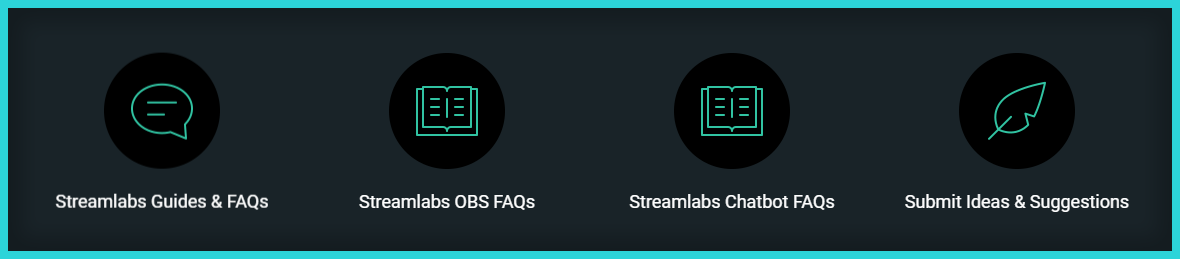
StreamElements OBS Live
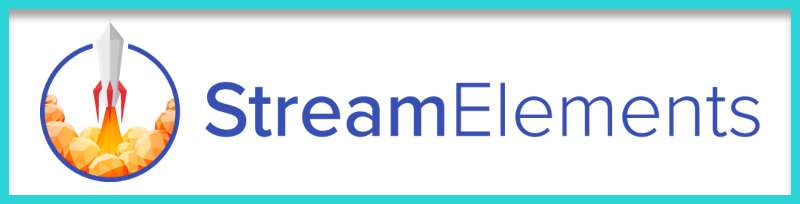
Unlike Streamlabs OBS, StreamElements OBS Live is an add-on for OBS Studio.
This transforms OBS Studio into a customized experience for those who already use StreamElements for their streaming needs. The add-on includes a customized interface, with features like an integrated chat, activity feed, or even song requests all within the software itself.
OBS Live takes advantage of everything StreamElements has to offer. With integration with the personalized StreamElements Overlays, OBS Live adds a middle ground for those who don’t want to make the jump over to Streamlabs OBS.
The UI elements are completely customizable as well, with a simple and easy drag-and-drop interface. Stylize your OBS Studio the way you want it, giving you more room to see your chat, or a better visual to follow up on your latest followers and subs in the activity feed.
Live effectively turns OBS Studio into your own customized Creator Dashboard.
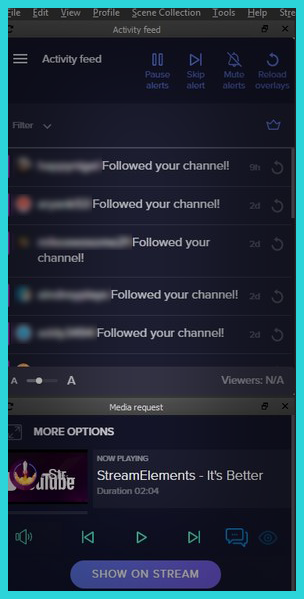
For those who use StreamElements, this will be the best option for customization outside of the simple use of OBS Studio. If you’re looking to get a little more out of your streaming program, head over to the OBS Live site to install the add-on.
Just like Streamlabs, StreamElements has its own support page. This page contains guides for all things StreamElements, including OBS Live, mobile use, and more.
Alternative Streaming Software
If the leading software in the market hasn’t met your needs, there are plenty of other programs that might do the trick.
Unfortunately, a lot of the other programs have features locked behind paywalls. We’ll break down some of the well-known names to get you started.
Xsplit

XSplit has been around for ages, and the name might ring familiar to a good portion of streamers on Twitch. XSplit has two different options for streaming: Broadcaster and Gamecaster.
Broadcaster contains more features, but isn’t as simple to use. This gives more customization options for those who need them, or just for those who prefer to set everything up themselves.
On the other hand, Gamecaster is for those who want simplicity with automated setup. With a few clicks, you are ready to stream your favorite games directly to the platform.
While most basic features are free with XSplit, users will run into watermarks after certain quality thresholds have been reached. For those who want to meet the pricetag, XSplit offers plenty of extra features, most notably the Green Screen feature.
If you aren’t in luck with a green screen, this feature will cut out the background of your camera for you.
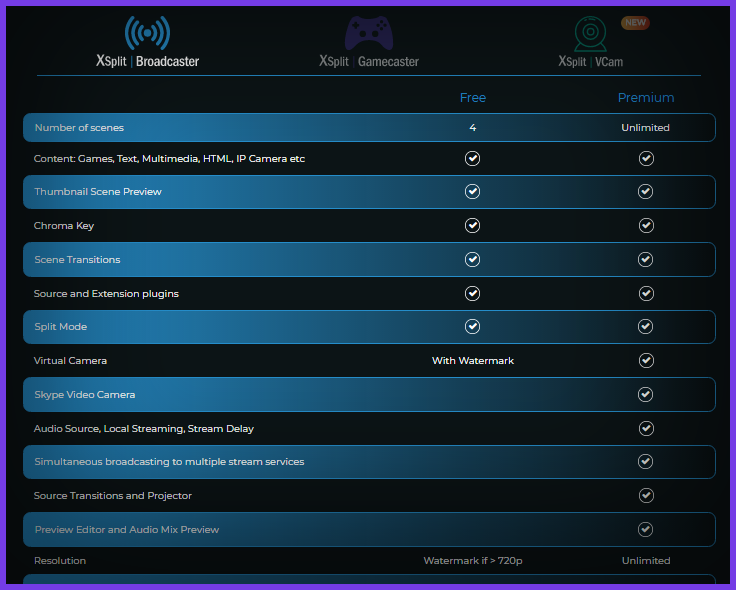
XSplit offers complete support for anyone using their program. Upon reaching their support page, you are give live support via chat, as well as the ability to go through their premade guides and manuals. The page offers help with both Gamecaster and Broadcaster.
Nvidia Shadowplay

If you’ve purchased any Nvidia graphics cards for your battlestation, then you are already familiar with the brand. With the drivers for the cards, Nvidia also comes with Shadowplay, a simple and easy to use streaming program for those who just want to get their gameplay out.
Unlike most of the programs on the list, Shadowplay is mainly focused on your gameplay. You can add overlays and your camera for more of a personalized broadcast.
For some, this might be all you need for your setup. Shadowplay is also integrated with the Geforce Experience, allowing you to use Nvidia Highlights. This captures all of your gameplay and allows you to replay any and all plays that happens while you game your heart out.
Shadowplay is completely free and is bundled with your graphics card software. Nvidia handles all of your support needs as well as guides and walkthroughs to perfect your stream.
Lightstream Studio
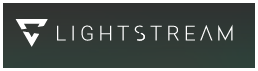
With simple streaming on the mind, our final program takes a completely different approach with streaming.
Lightstream Studio takes all of the complicated steps of setting up your stream by handling everything within your browser. Scenes are created and developed via “Layers”.
Lightstream takes all of your settings to the cloud, giving you access to all of your scenes anywhere you have an internet connection. While you are live, the program monitors your bitrate and adjusts for any internet hiccups that you may have.
This keeps your stream clean of buffering, allowing for more time for content creation for your communities.
Another feature that Lightstream Studio boasts is the little processing power it uses while streaming. Compared to OBS, Lightstream boasts an impressive 2.9% usage while streaming at 720p 30fps, compared to OBS Studio using 15%. This can be a game changer for those who need all the processing power they can afford while streaming.
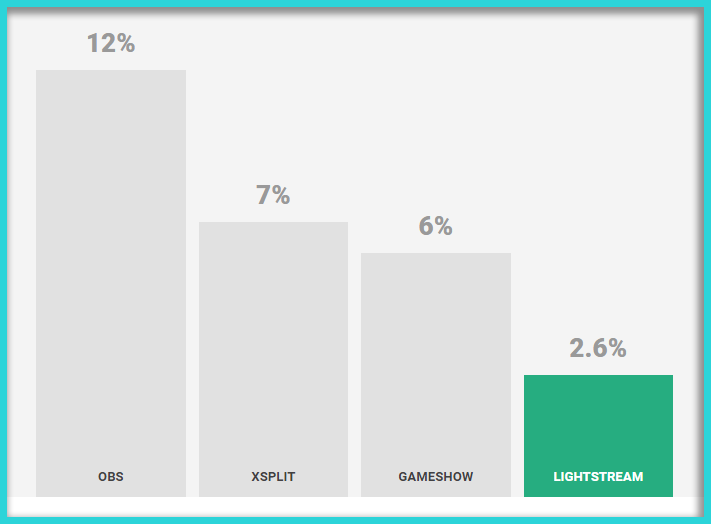
Lightstream also supports remote webcams. This can come in handy for anyone looking to stream talk-shows or other chat related streams.
With just a simple link, you can add another camera from anyone on the web. On the topic of remote support, the program also can be controlled via phone or tablet. You can see a virtual dashboard as well as change scenes all within your remote device.
Having troubles? Support is right around the corner with just one click on their website. You can start up a live conversation with the support team, as well as being able to head over to their Discord for more troubleshooting help.
Guide written by AlfredGG. Check out his Twitch stream here, and YouTube channel here.