There are a number of good reasons for checking a users Twitch chat history. Whether you’re a streamer, mod, or viewer, we’ll be showing you the best methods for how to check Twitch chat logs.
Knowing how to see your chat logs may come in clutch throughout your streaming career, and over the past few major Twitch updates they’ve made it even easier to do just that.
Keep reading to find the easiest way to check your Twitch logs, or check out the video below!
Reasons to Check Your Twitch Chat History
There are a variety of reasons why you might want to check your chat logs, such as:
- Seeing how your audience reacts to certain things you say or do during your streams.
- Looking at whether someone you banned or suspended really violated any of your rules, or checking why they were banned.
- Checking whether someone may have accidentally violated Twitch Terms of Service which may have cost you a penalty.
- Finding ways to be more engaging with your chat.
Although knowing how to check your chat logs on Twitch is valuable for managing any rule breaking, as you can see, it is also incredibly useful for improving the quality of your stream.
Many streamers who regularly check their audience’s reactions can adjust their streams to engage and involve their viewers more.
Checking Your Chat Logs
Back in the day, checking Twitch chat logs was quite a difficult and complicated endeavor. These days, it’s much easier—you’ll barely break a sweat with today’s methods.
VODs
On Twitch, you can record and playback your VODs. Your VODs are basically the recordings of your streams in their entirety.
Since Twitch enabled chat recordings during VODs, you can now easily go back to specific days to check comments made by your viewers.
Unfortunately, this is not always the best way to check your Twitch chat logs if you want to go back further than two weeks.
Affiliates only have their last two weeks of videos available, and newer streamers have even fewer recorded videos available.
User Search Command
You can use the user search command if you would like to check comments made by a specific viewer. To do this, simply type the following command in your channel chat: /user [username]
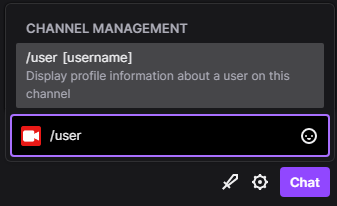
Using this command, you can see Twitch chat logs by user, as well as data about the specific username such as:
- Number of messages user has made on your channel.
- Content of the messages left on your channel.
- Number of timeouts the user has received.
- Amount of bans they have received, if any.
- Mod comments left by your channel’s mods about your viewers.
By this method, you can also see when an account was created, which will allow you to see if a new account was made to circumvent previous bans and penalties.
3rd Party Programs
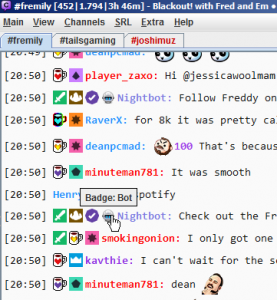 If the methods Twitch has provided to you are not enough, you can also make use of 3rd party programs, like Chatty. These programs are ideal if you want to set up chat logs for the long-term.
If the methods Twitch has provided to you are not enough, you can also make use of 3rd party programs, like Chatty. These programs are ideal if you want to set up chat logs for the long-term.
However, any comments that were removed by either your mods or you won’t show up here. Chatty is incredibly easy to use—just download and install.
Then, you can join your channel (and any other channels you want) through their IRC-like client. You can then download your chat logs if you need them.
How to Check Your Twitch Chat Logs As a Viewer
As of August 2021, the best site to check Twitch chat logs is justlog.
Before justlog, we had sites like OverRustleLogs and CBenni’s logviewer but they’ve both been shutdown by Twitch themselves.

So let’s hope justlog stays up for good so we can keep checking our chat history!
To use justlog:
- Under the Channel box: type the streamers channel name where you want to see a specific users chat history.
- Under the username box: type the specific user’s Twitch username of who you’re wanting to see previous messages for.
Checking your Twitch chat logs is truly quite easy, and staying on top of your chat moderation can help you grow your stream and keep in line with Twitch rules!
What’s your favorite method for checking your or someone else’s chat history?


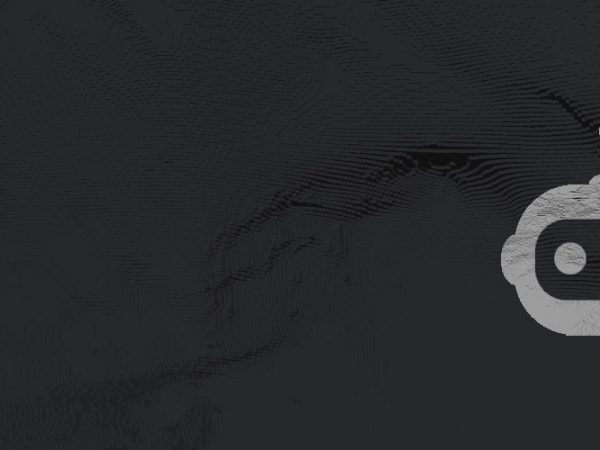

I’m hoping there will be alternatives soon. None of the channels I follow are on the list.
AYAYA Clap
hey
Danke, hab ewig gesucht XD
No prob 🙂
ok
BOI THATS CAP WideHard
DATS CAP
boi dats cap
THANK YOU SO MUCH FOR THIS SERIOUSLY LIFE SAVER MAN!
Hey
Hullo 🙂
yo
sup
Hey man