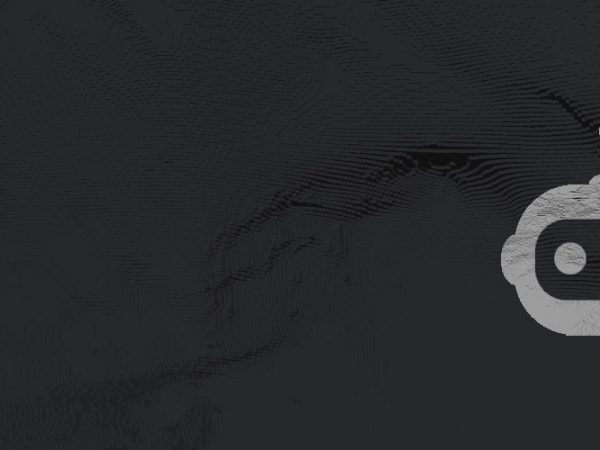Twitch is an amazing platform that allows us to not only enjoy various content but also allows us to interact with a variety of people. This is of course a great opportunity to make new friends and build new communities, but as always, there is also a darker side to things on the internet.
 Although Twitch seems like the perfect platform to socialize and find like-minded friends, Twitch is also well known in the gaming world as a platform with a lot of harassment and bullying.
Although Twitch seems like the perfect platform to socialize and find like-minded friends, Twitch is also well known in the gaming world as a platform with a lot of harassment and bullying.
It seems that toxic behavior although punished by Twitch TOS is still at large hard to deal with since, on the internet, everyone benefits from a veil of anonymity.
To help combat such toxic situations, where someone is a target of harassment or bullying, Twitch has a great feature that allows you to block certain users, and effectively remove them from your Twitch experience.
We really do hope that you will never get to this point, but if you do feel harassed, never be afraid to just pull the trigger and get rid of whoever is pestering you. All it takes is a couple of clicks and that person is now gone forever! POOF!
How to Block Someone on Twitch – PC
If you are using Twitch on your PC then the process of blocking someone consists of a couple of steps.
If you are in the same chat as the person you wish to block, simply click on his username, click on the 3 vertical dots menu, and select Block.
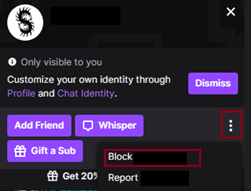
If the person is Whispering to you then you need to click the Cog icon and select Block from the new menu that showed up.
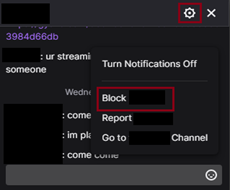
Twitch will ask you once again if you are sure you want to block this person, so to finish the process all you have to do is press the Block button.
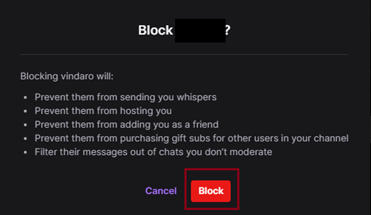
This last step of confirmation is done because Twitch has reworked what blocking someone does. As stated on their official page and on the block pop-up screen, blocking someone does the following:
- Removes them from your followers.
- Removes them from your friends list.
- Prevents them from following or friending you in the future.
- Prevents them from whispering to you.
- Prevents them from hosting you.
- Prevents them from purchasing gift subs for other users in your channel.
- Filters their messages out of the chats you don’t moderate.
What this means for you in simple words is that you will never ever have to interact with said person on the Twitch platform again, which in this case, is GREAT news!
How to Block Someone on Twitch – Mobile
To block someone on mobile, you have to follow the same basic steps as on PC.
If you are in the same chat, simply tap on the person’s name and select Block.
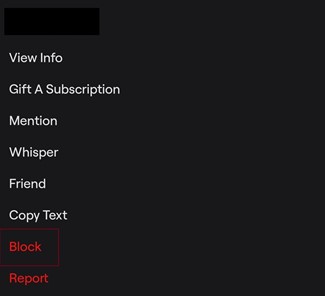
You will be asked to provide the reason for the block, and after selecting your reason, tap Confirm, and you are done!
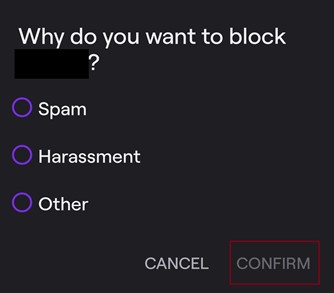
If you are mobile and want to block someone from Whispering to you, tap on the Cogwheel in the top right corner and select Block.

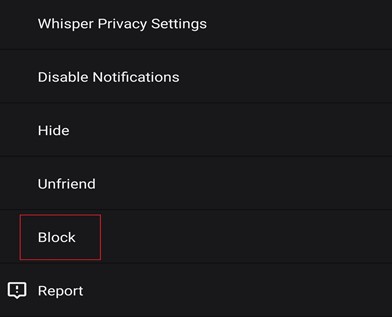
How to Block Someone on Twitch – FAQ
Q: How to unblock someone on Twitch?
A: You can always see which users you have blocked on Twitch by going to the Privacy section of your Security Settings page and removing their username from there.
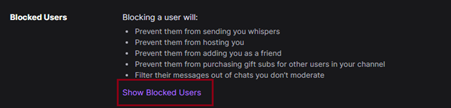
Q: How to know if someone blocked you on Twitch?
A: If you try to message someone and you receive an answer that says something along the lines of “That user’s settings prevents them from receiving this whisper” you then know you most likely have been blocked.
Q: If you block someone on Twitch can they see your messages?
A: If you have someone blocked on Twitch but message them nonetheless, they will be able to see the message, but won’t be able to reply.