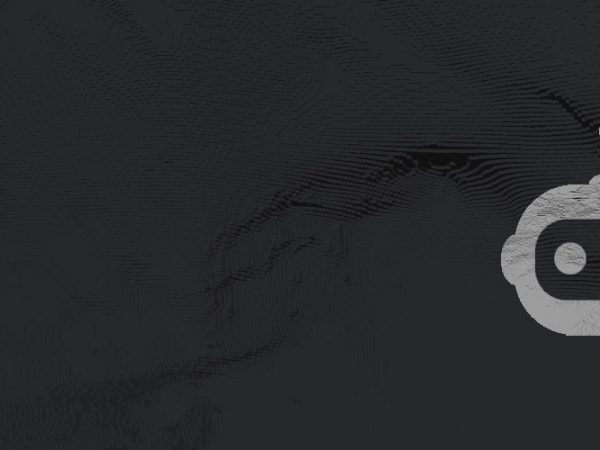Twitch subscriptions are a good way to support your favorite content creator. It can also be a way for the content creator to see a personal message from you and react to it.
But there’ll likely come a time where you’ll want unsubscribe. Maybe you’ve outgrown the Twitch streamers content, or finances are running a little low. No matter the reason, cancelling a Twitch subscription is a quick and easy process that will only take a few moments. Let’s show you how 🙂
Cancel Twitch Subscription on Desktop
First, simply go to Twitch.tv. Once on the front page, go to the top right of your page and click on your profile. Once you do that a drop-down will pop up and show a bunch of options. This is where you can view your channels, friends, wallet, settings, etc.
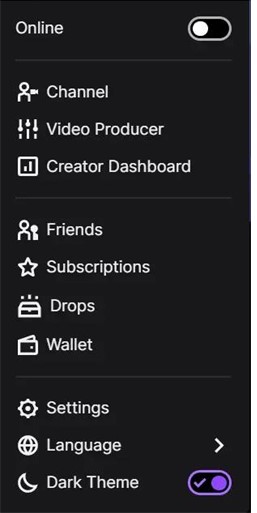
Once you go into your subscriptions page, it will give you a list of all of your current subs. This is where you are given the ability to unsub. Simply click the “cog” in the top right corner of the subscription you wish to end. It will pop up with a drop-down menu that will give you the option “Don’t Renew Subscription”.
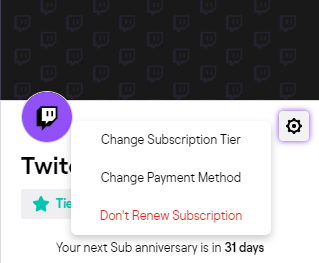
Once you click on “Don’t Renew Subscription” a window will pop up and as you a reason for canceling. It will give you a whole host of options on why you want to unsub, from “the streamer is not streaming much” to “I only wanted to sub for a month”. This helps Twitch with analytics and gauges if the streamer did something wrong to warrant the unsub.
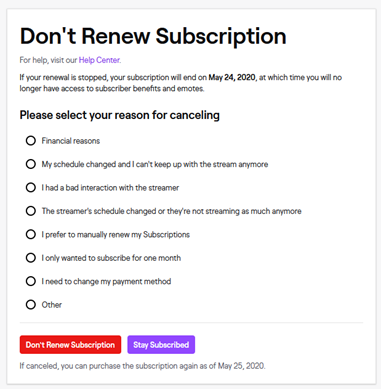
At the bottom of the questionnaire window, it will tell you the date at which your sub benefits expire and you no longer support the Twitch streamer.
Cancel Twitch Subscription on Mobile
It is interesting to unsub on mobile because not only is there a couple of hang-ups, also it’s different from the desktop version.
Unsubscribing on IOS
First off, you are completely unable to unsub from a channel on the IOS version of the Twitch app. Who knows the reason, but it is most likely a reason to try and keep people subbed. So if you are trying to unsub on an iPhone, it is easier to go to your nearest desktop and do it there.
Although there is still a way to do it if you don’t have a desktop available. You have to go to the Safari browser and follow the same steps for Android mentioned below.
Unsubscribing on Android
On the other hand, if you use Android you are in luck. It is a rather simple process and only takes a few steps.
First, open up the Twitch app on your Android phone. Simply click on the Twitch streamer that you want to unsubscribe from. The same button that you used for subscribing to them, you click that to unsubscribe.

Once you click the purple “Subscribed” button, a simple menu will pop up and it will give you the option to unsubscribe from the channel. Just click that button and you will then be unsubscribed from the channel. Unlike the desktop version, there is no questionnaire to ask you what the reason is for unsubscribing from that particular channel.
The same rules apply for mobile that apply to the desktop. You still retain your subscription benefits until the time your monthly subscription runs out. For unknown reasons mobile doesn’t specify at which date this will happen, but you can simply check this on desktop.
There you have it, you now know how to cancel your Twitch sub on mobile and desktop.
Enjoy the rest of your day 🙂